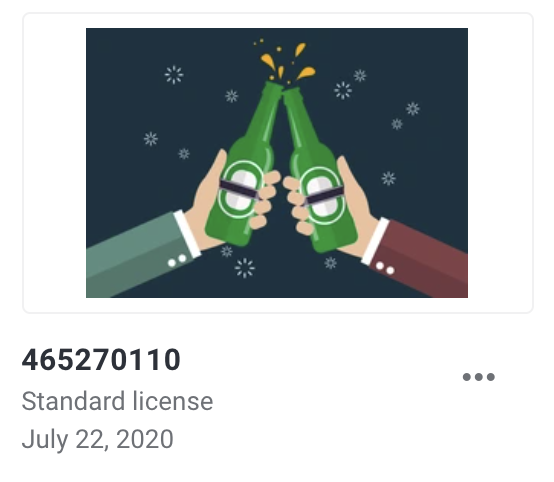Benefits to Viewing Your License History
Being able to view the history of all of the assets you have licensed on Shutterstock allows you to:
- Redownload assets
- Download assets in different sizes
- Provide evidence that you are using content that you have properly licensed
- View the type of license you purchased for the asset (e.g. Standard License, Enhanced License, Media License)
- See whether the asset is for commercial or editorial use
How to View your License History
1. Log in to your customer account at shutterstock.com (upper right hand corner)

2. Click on the person icon located in the top right corner

3. A window will pop out with your account options
4. Select the downward arrow to expand DOWNLOADS and select the type of asset history you’d like to view
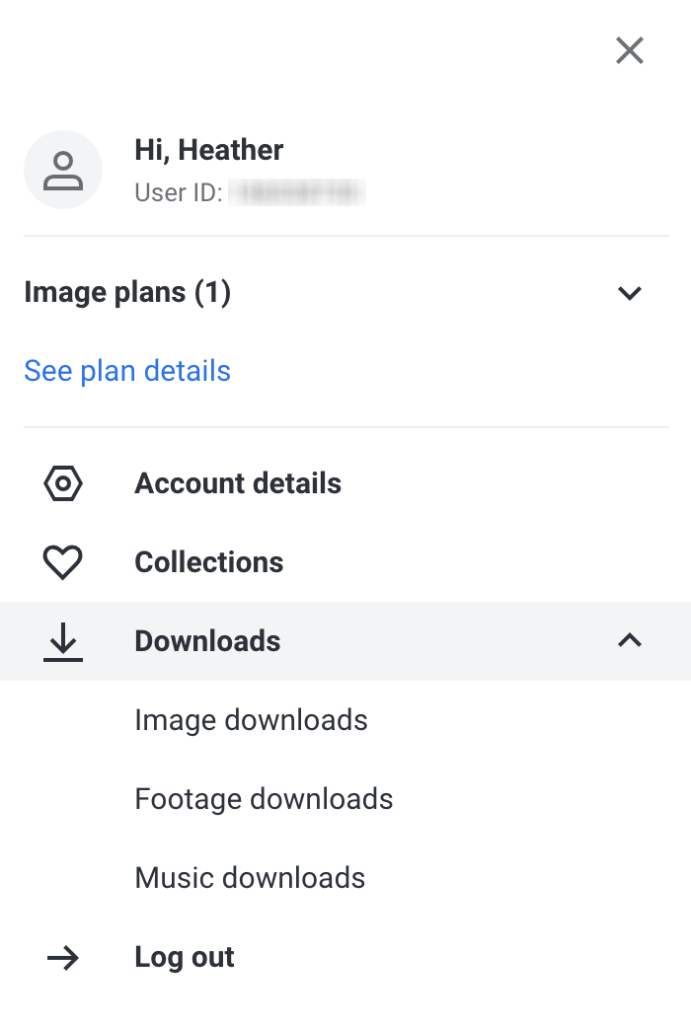
5. You’ll now see your download history, complete with thumbnail, date downloaded, and the type of license
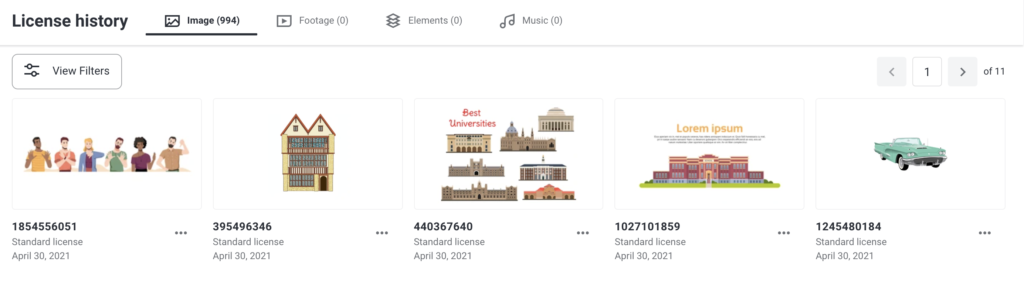
6. Select the ellipsis to the right of the image number for more options
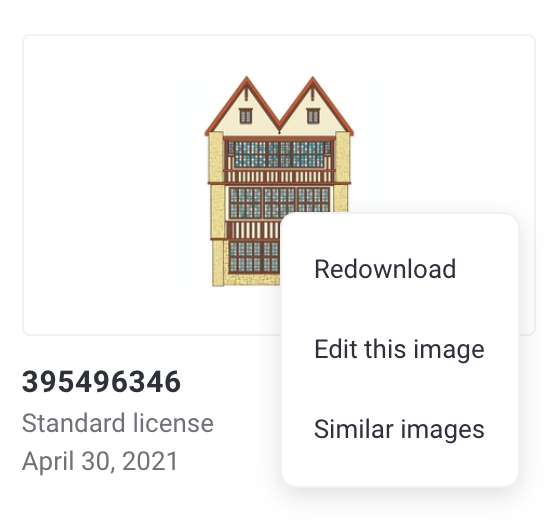
Note: there is not cost to redownload an asset.
You can also sort by date and asset type by using the filters, accessed by selecting “View Filters” near the top of the page
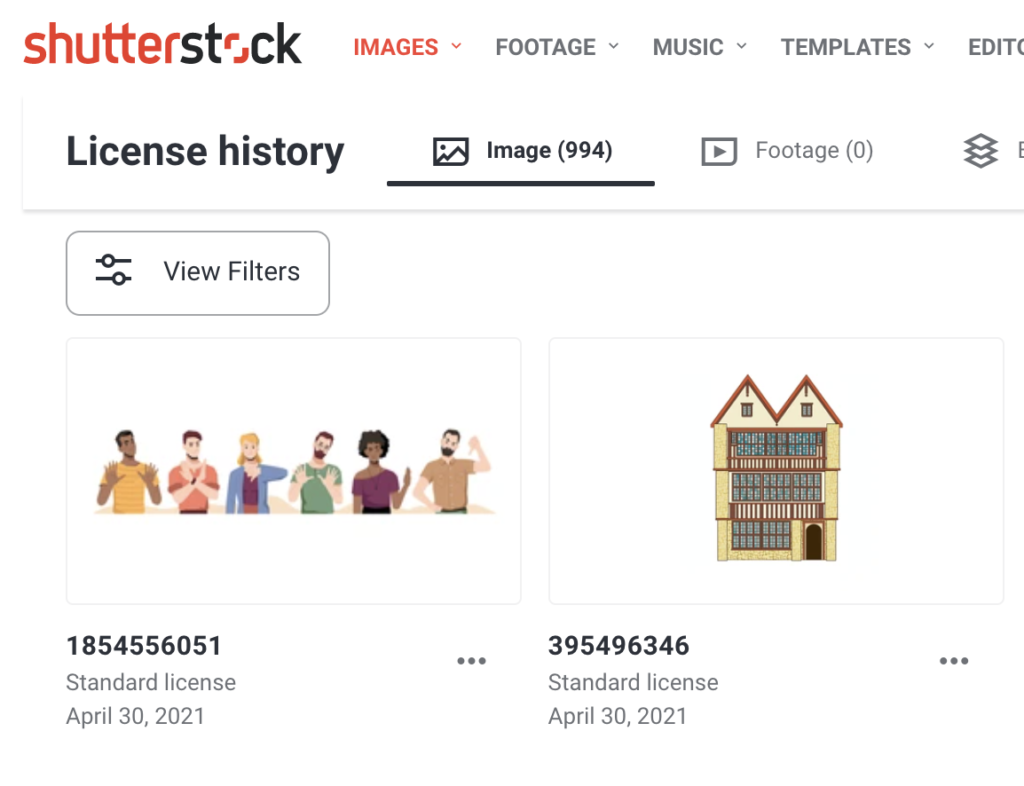
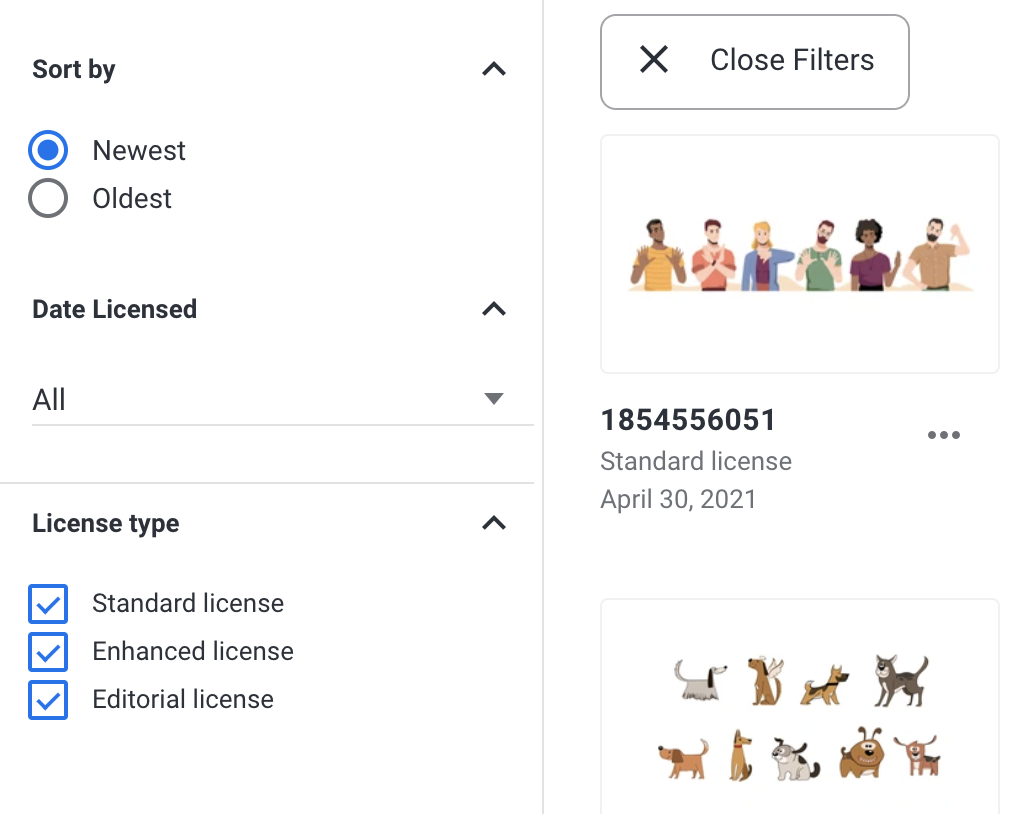
And there you go! Easy peasy.